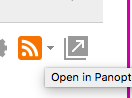Panopto server is: grisd.hosted.panopto.com (if you enter this site from inside your Canvas course, it will create your folder and log you in.)
- Inside the course you will use Panopto with, Click on Settings.

- Click on the Navigation tab at the top.

- Scroll down to the bottom and drag Panopto Recordings up to the top section to add Panopto Recordings to show in the course menu. Click SAVE at the very bottom of the page.

- Click on home and click on the Panopto Recording menu item. This will create a folder on the Panopto website for this course with rights for students within the course to view any video within the folder.
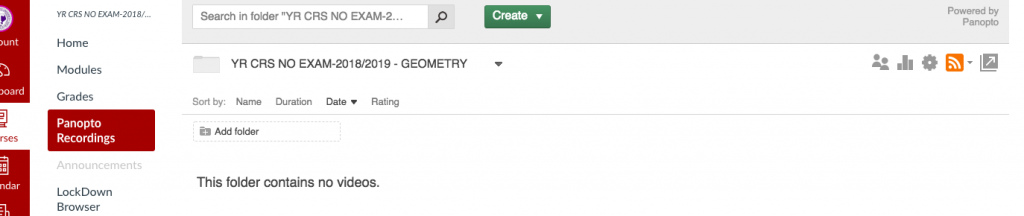
- Your course is now setup to work with Panopto. Go ahead and click on the small arrow in the top right to open the Panopto website if you have not used Panopto before. This will create your user (same as Canvas) on the Panopto website.