Create the Assignment with the + from either inside a module or the Assignments menu. Follow these directions selecting Online and Textbox as your response type. https://community.canvaslms.com/t5/Instructor-Guide/How-do-I-create-an-online-assignment/ta-p/950
How to answer with video in the Student app on an iPad
Go to the assignment within your course. Click on the red bar Submit Assignment to open the textbox. Type text or use the tools at the bottom of the window to upload images, or video with camera or pictures.
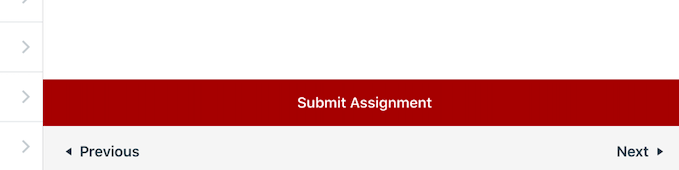
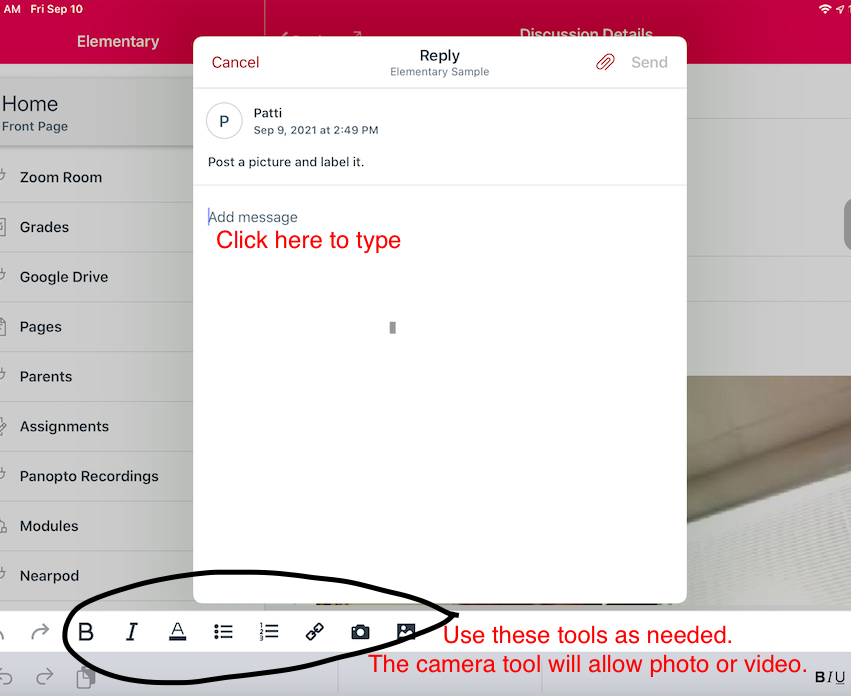
To create a video with the Camera tool. First click the camera icon. When the camera opens, switch to front camera, change to video, and press the red button to record. Text will change from mirror image to correct when posted.
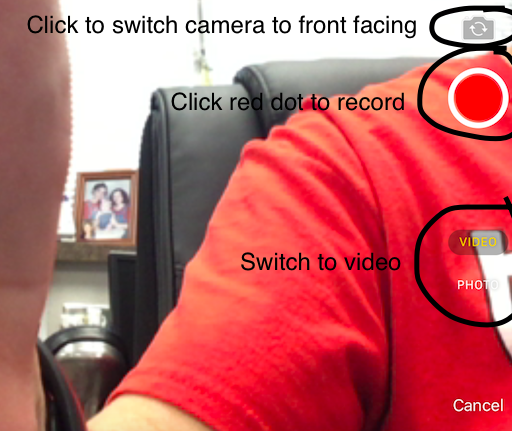
Click the square stop when you are done with the video. Select use video or retake as needed.

Click submit to send your work to your teacher.
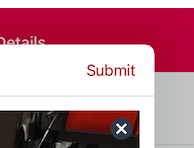
You will see confetti and a message that you have submitted.
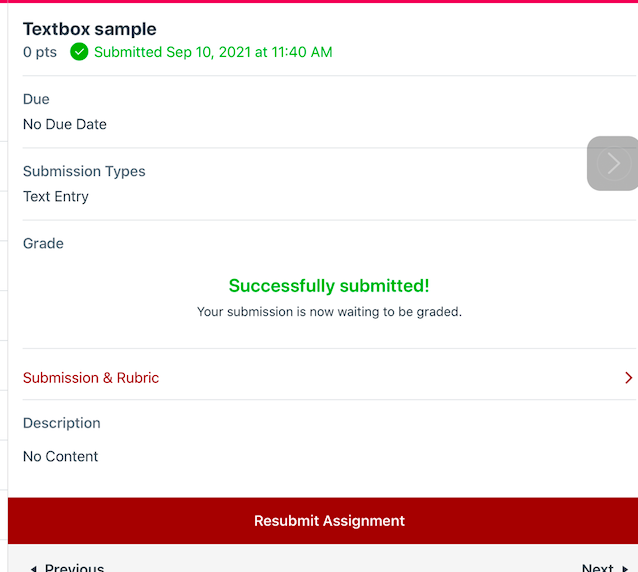
Note: these same steps can be used for a discussion assignment. Students will just need to open the textbox to type in with the red reply button. Discussions are for everyone to view answers. Assignments are for only the teacher to view an answer.
